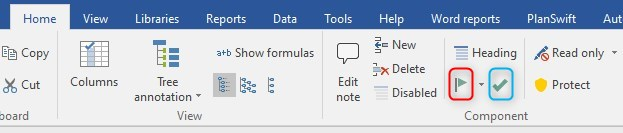Bookmarks can be helpful as reminders, or as an indication that an item needs completion, or as an indicator of your choice. There are several ways to add or delete bookmarks.
Bookmark by Toolbar
First, you could use the tool bar.
Select a component in the Estimate window or a heading in the WBS and simply click on the flag icon (red, above) and the default highlight color will be applied to that component(s). If you hold down Control, you can select multiple lines in the Estimate window and apply the same highlight to them all. Click the flag icon again and the highlighting is removed. If you click on the down arrow next to the flag icon (blue, above) you can select a specific bookmark. And of course, repeating the process removes that specific bookmark.
Bookmark by Right Clicking
If you select a component in the Estimate window or in the WBS and right click on it, you can select Bookmark in the menu that opens, and the default bookmark will be applied. If you slide to the right in menu while hovering over Bookmark, a drop-down list will open, and you can select the Bookmark of your choice. As before, repeating these steps will remove the bookmarks.
Considerations
- While multiple items can be selected in the Estimate window, only a single item can be selected in the WBS.
- Bookmarks are not inherited by the child components.
- In the estimate window, the flag icon denotes a bookmarked item.
- In the WBS, this icon denotes a bookmarked item:
- At the moment, bookmark cannot be renamed.