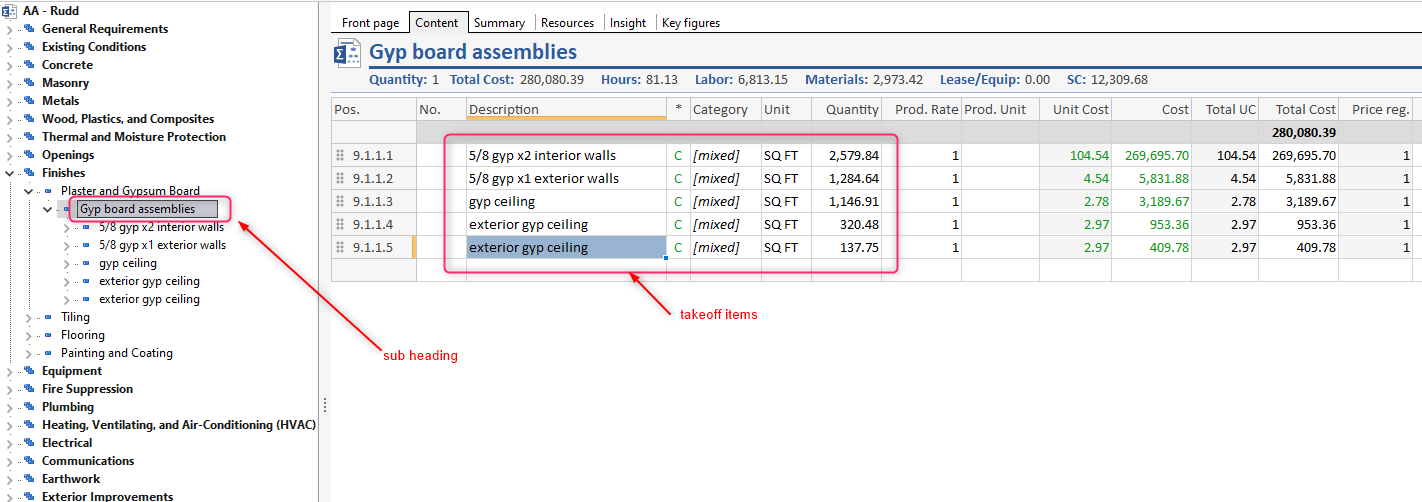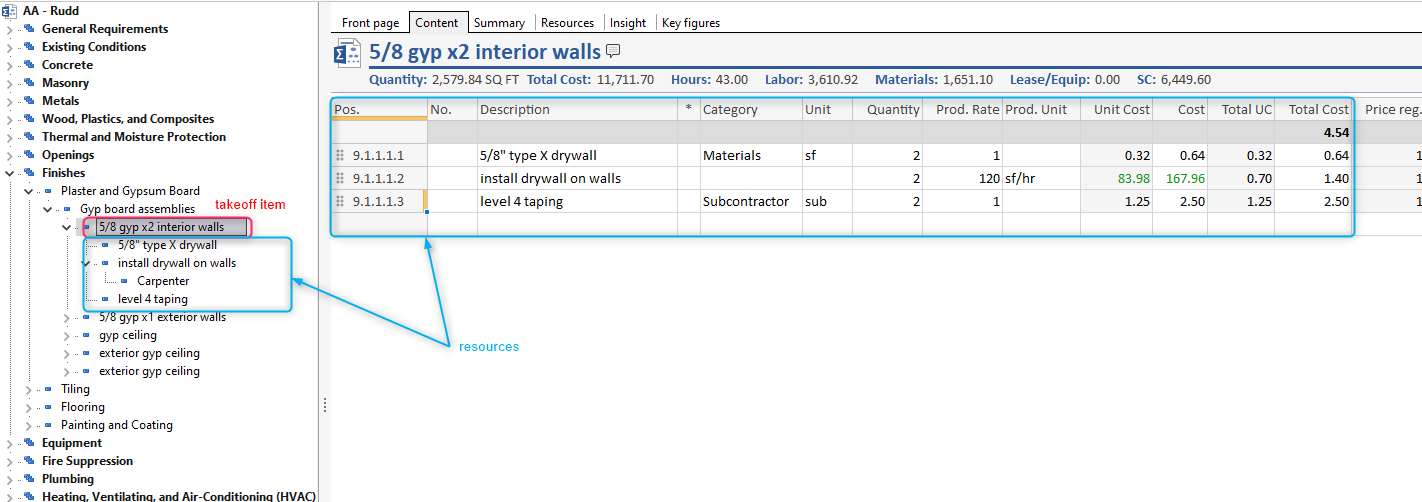Resources Defined
Resources in Sigma are items that have been categorized as Labor, Materials, Equipment, etc. While most estimating software only allows you to use the standard, built in categories, in Sigma you can have as many custom categories as you need. This allows you, for instance, to have multiple Materials categories, which is important because Sigma uses categories to markup the estimate for profit and overhead. And if you get a bigger discount from one supplier than the next, you can mark them separately and not leave any money on the table.
Adding Resources to your estimate
After building your WBS and getting to the level where you are adding the quantity takeoff, it’s time to add the resources to your takeoff items that will determine the cost PER TAKEOFF UNIT of your takeoff items. For instance, in the picture below, there is a subheading for Gyp board assemblies, and under that subheading there are the takeoff items.
Several things to keep in mind:
Resource Categories should always be set at the level where the Unit cost is set.
If you enter the quantity and the unit cost, Sigma will calculate the total cost. If you enter the quantity and the total cost, Sigma will calculate the unit cost.
To see a summary of the resources for a heading, click on that heading and then click on the Resources tab, which is grouped by Category.
The Resource tab shows a summary total of the components in your estimate. To see each instance that is driving the total of a component, click on View all details in the toolbar.
The number of Categories that can be used in Sigma is unlimited. You are not constrained to the usual Labor, Material, Equipment.