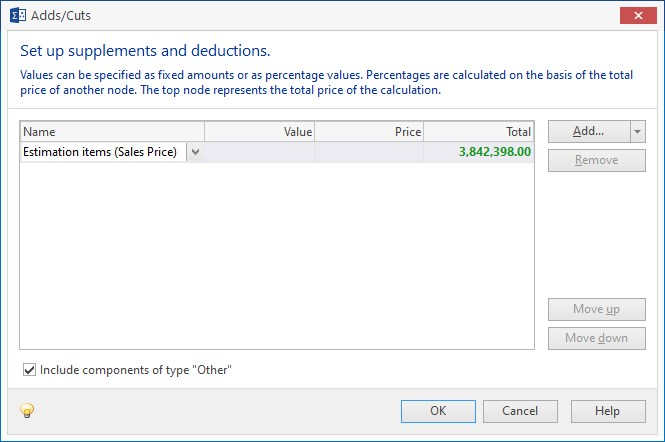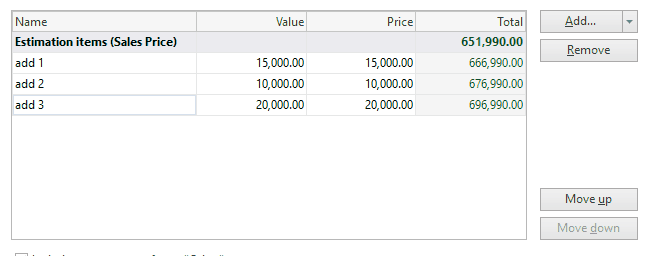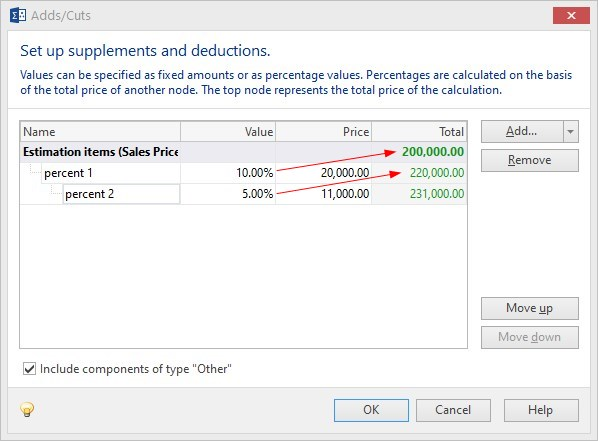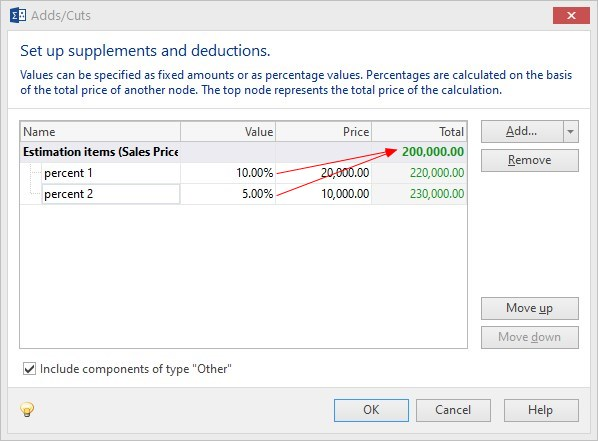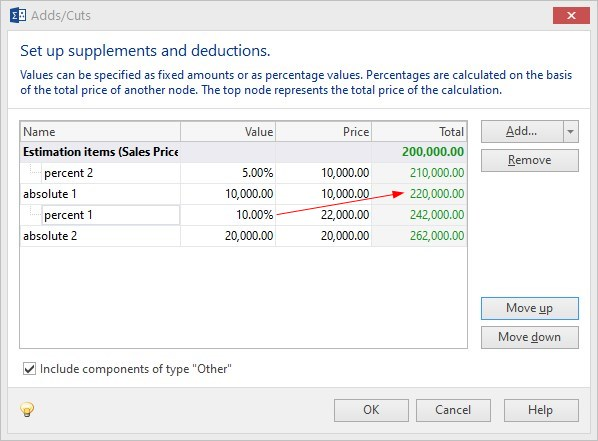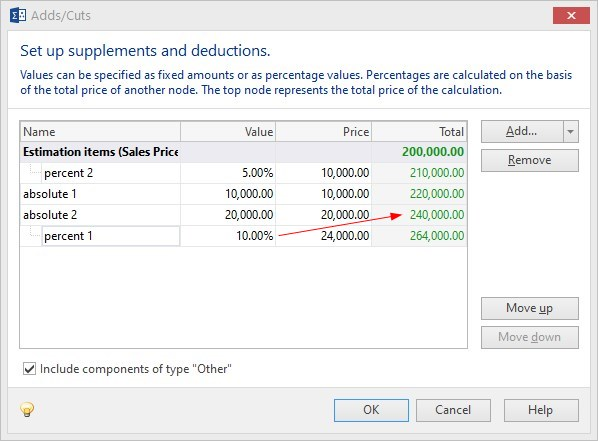A contingency, permit cost, fee, or other cost item can be added to your estimate in several ways, but the easiest is to use Adds and Cuts. With your estimate open, click on the Summary tab, and then click the Adds and Cuts button. The following window will open:
When the Adds/Cuts window opens, click the drop-down list at the Add button and select to add either an absolute value or a percent value. Enter a name and a value and Sigma makes the calculations.
Adding Absolute values is straight forward. The amounts (value) is simply added to the costs and is reflected in the total. The position of an absolute value in the hierarchy of the Adds/Cuts window has no effect on the final total amount. Its position influences the running total, but not the final total amount.
By structuring the Adds and Cuts in the way you want, many different pricing scenarios are available.