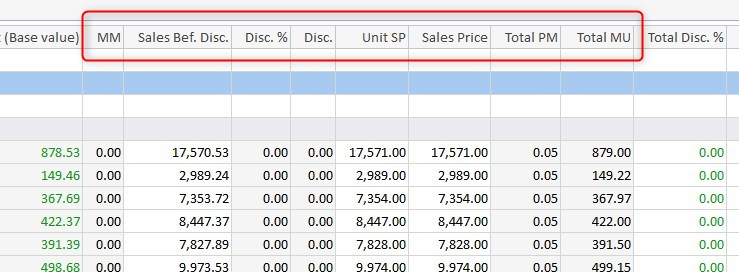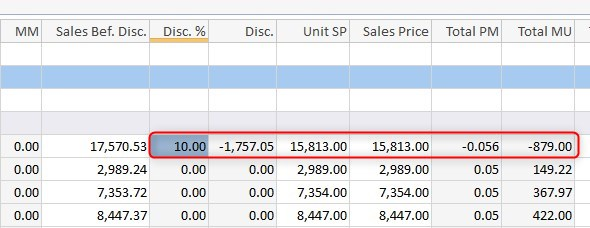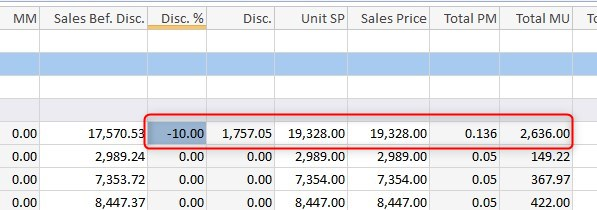By clicking on the Summary tab, the sales price can be adjusted for the entire project or for any category or subcategory individually. The view in the Summary tab shows the entire estimate grouped by the WBS. Some of the numbers in the Summary view are in green – these are calculated fields and can not be changed by editing. However, any number in black – for instance the Discount %, Sales Price, etc can be edited and the changes are made to the estimate immediately.
For instance, if you think you can get a 5% buy out on an item, you could enter a 10% discount which would lower your sales price. Conversely, if you think a certain number is a risk, you could enter a negative discount, thus raising the sales price.
10% discount:
– 10% discount:
If you get a lower bid at the last minute, just enter it into the Sales Price column: the change is distributed across all the items in that group, if you change the sales price for a heading.
Division 6 at $108,026:
Division 6 at the new bid of $98,000. Notice that the change has been recorded in the Manual Markup column.