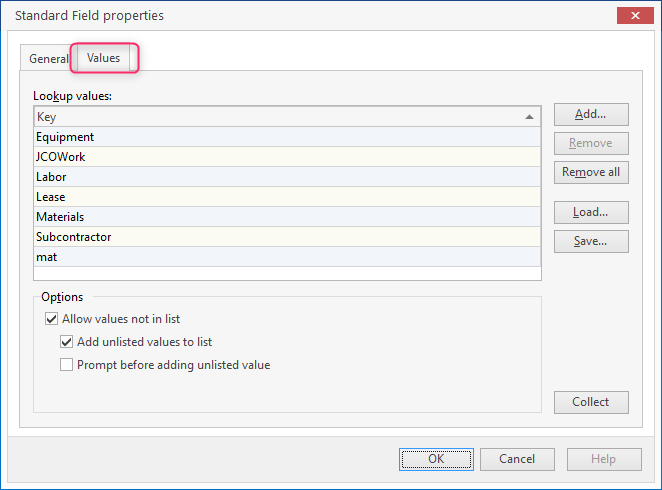Categories (like unit names and production unit names) are stored as *.dat files the Data folder and can be edited by going to File, Settings, Lists. Ctrl + I will open the settings window as well.
Unlike many estimating programs, Sigma does not limit you to the typical categories of Labor, Material, Equipment, Subcontractors. Sigma let’s you have as many categories as you need to organize your estimate the way you want it. Here’s a pretty basic example of why this matters: suppose you have a supplier that gives you a good discount – a better discount than he gives anyone else. You could lump the costs from this vendor in with all the other Materials and mark them up competitively, but you would be leaving money on the table. Namely, the amount of the additional discount he gives you. In Sigma, simply create a new category – MaterialFromJoe for example – and mark it up separately from the other materials.
Managing Categories
With an estimate open, press Ctrl+I to open the Settings dialogue box.
Click on Lists in the left-side toolbar and then, under System Lookup Lists, choose Categories and press Edit.
Choose the Values tab.
Click on Add, type in the name of the new category, and click OK.
Close the Settings window.
TIP: to remove a category, choose Remove instead of Add. Deleting a category from the list does not delete it from any saved estimates in which it was used.
To turn on automatic addition of new categories (add categories “on the fly” in your estimate):
Click on the Values tab, as described above.
Mark the checkbox Add unlisted values to the list under Options.
TIP: If you also mark the checkbox Prompt before adding unlisted value, you will be prompted to add the category.
Click OK.
Click OK again.
To change a category already in use in your estimate:
In the Resources tab in the Estimate window, click on the line item whose category you want to change.
Click on the drop-down arrow under the Change category button in the Quick Access Toolbar and choose the new value for category.
Or right click on the line you want to change and choose a new value for category.