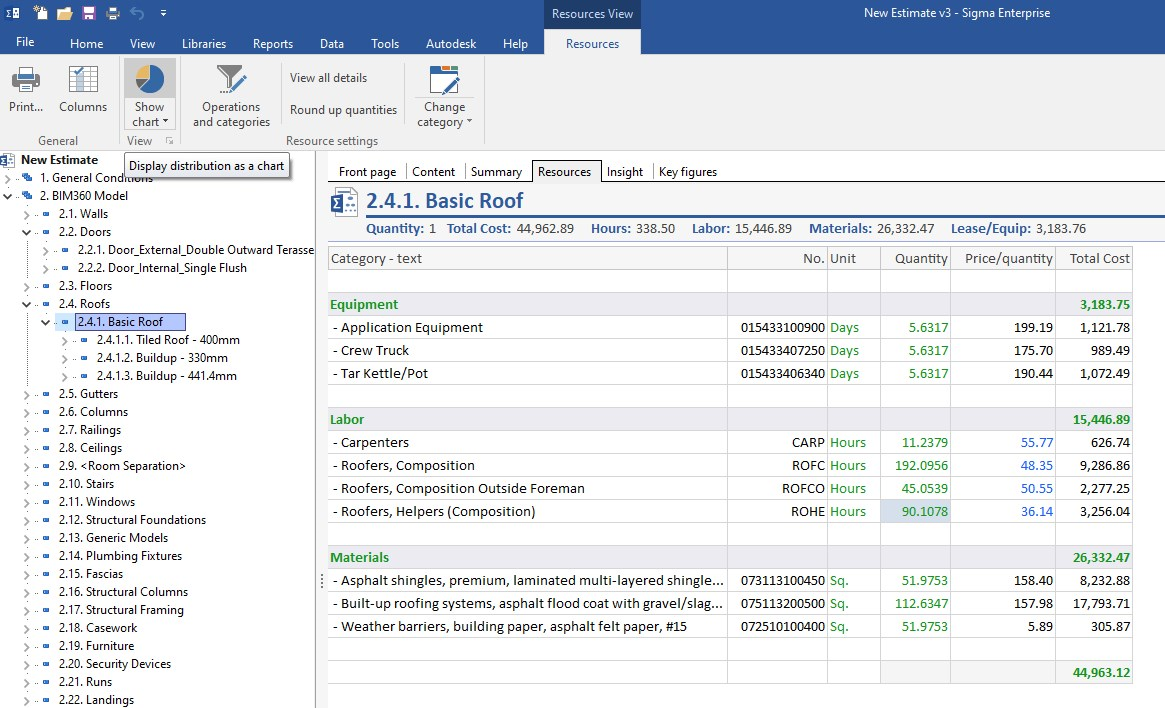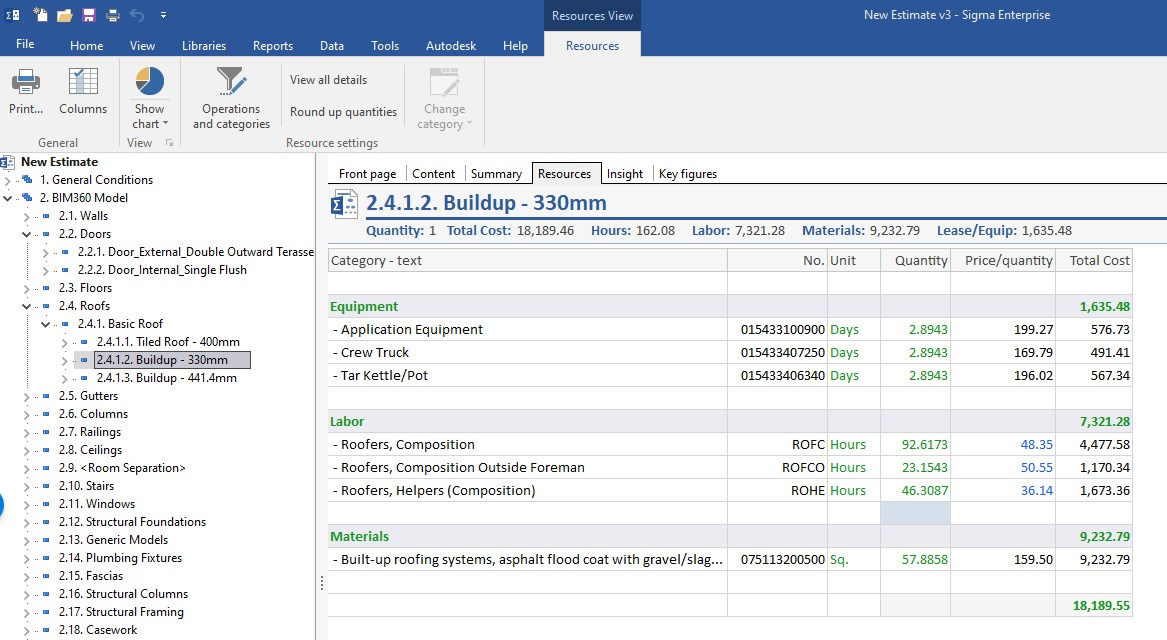With an estimate open, click on the Resources tab in the tool bar. Your estimate will be grouped by the categories (labor, materials, equipment, subcontractor, etc) you have assigned in the Content tab when building your estimate. Sigma also allows you to have as many custom categories as you need. Many users have multiple material categories to allow them to vary the markup depending on the discount they may, or may not, get from a certain supplier.
Note that the Resources window is responsive to where you are in your WBS on the left. For instance, if I click on Basic Roof, I see all the resources needed for that work.
Also in the Resources tab, you can make adjustments to Price/quantity amount and change the Total cost, or adjust the Total cost and the Price/quantity will be adjusted.