This guide takes you through:
- Install the App
- Overview
- Start your estimate
- Authorize
- Browse for the model
- Import the model
1. Install the App
To use the BIM 360 Docs Sigma App make sure everything is installed and set up by following this guide:
Sigma BIM 360 installation guide
In case you want to use the solution together with a price book such as RSMeans data, please make sure your Revit model elements has a type code parameter named “Sigma Type Code” that contains reference id’s to the price book, such as uniformat codes. Please refer to these guides on how to type code your model:
2. Overview
This video provides a short introduction to the solution and what you may use it for.
3. Start your estimate
Now, start a new estimate. You can use any template, but if you like the template from the video, you can find it here:
4. Authorize
Before Sigma can access anything in BIM 360 you need to authorize the App. This is integrated in the “Connect To Model” workflow. Thus, all you need to do is click the Connect To Model button:
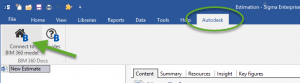
Next, your browser will ask for your credentials (login username/password) for Autodesk BIM 360:
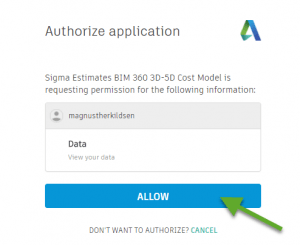
When authorized, you may switch back to the Sigma application.
5. Browse for the model
Now, use the BIM 360 Docs browser, to locate the folder in which your 3D model is stored. You may enter a folder by double clicking on it. To step out of a folder, double click the “..” icon.
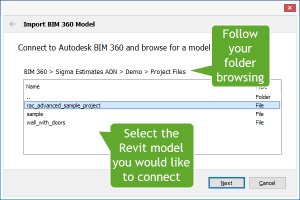
6. Import the model
Now, you need to select whether you will be using a price book as part of importing. If you do not have a price book, then choose “Use default for unit and quantity decisions”. This will import the model, and try to pick natural dimensions for each element. A natural dimension for a wall would be Area. If there is no natural dimension for an element, or if the dimension is not present in the model data, then “Pcs” will be used for quantity.
If you want to connect with a price book, then you need to make sure that you model do have a type parameter names “Sigma Type Code” located in the identity group of parameters. The paremeter should, for each element in the model, contain a reference key that will match with a reference key found in the price books number column. In this case, the import will determine the price book assembly’s unit (e.g. S.F. for square feet) and determine which dimension to import (Area) and potentially convert the unit (if provided in e.g. square yards). Select “Use Sigma library for unit and quantity decisions”.
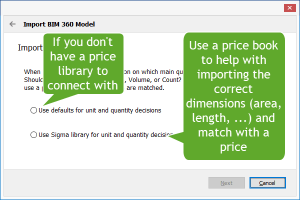
If you chose to use a price book for the import, then you are asked which price book and which unit conversions file to use:
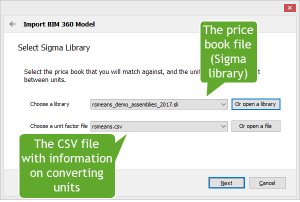
After this step, the model will be imported into Sigma. If imported using a price book, then Sigma will automatically apply the assembly prices for each matched element.

